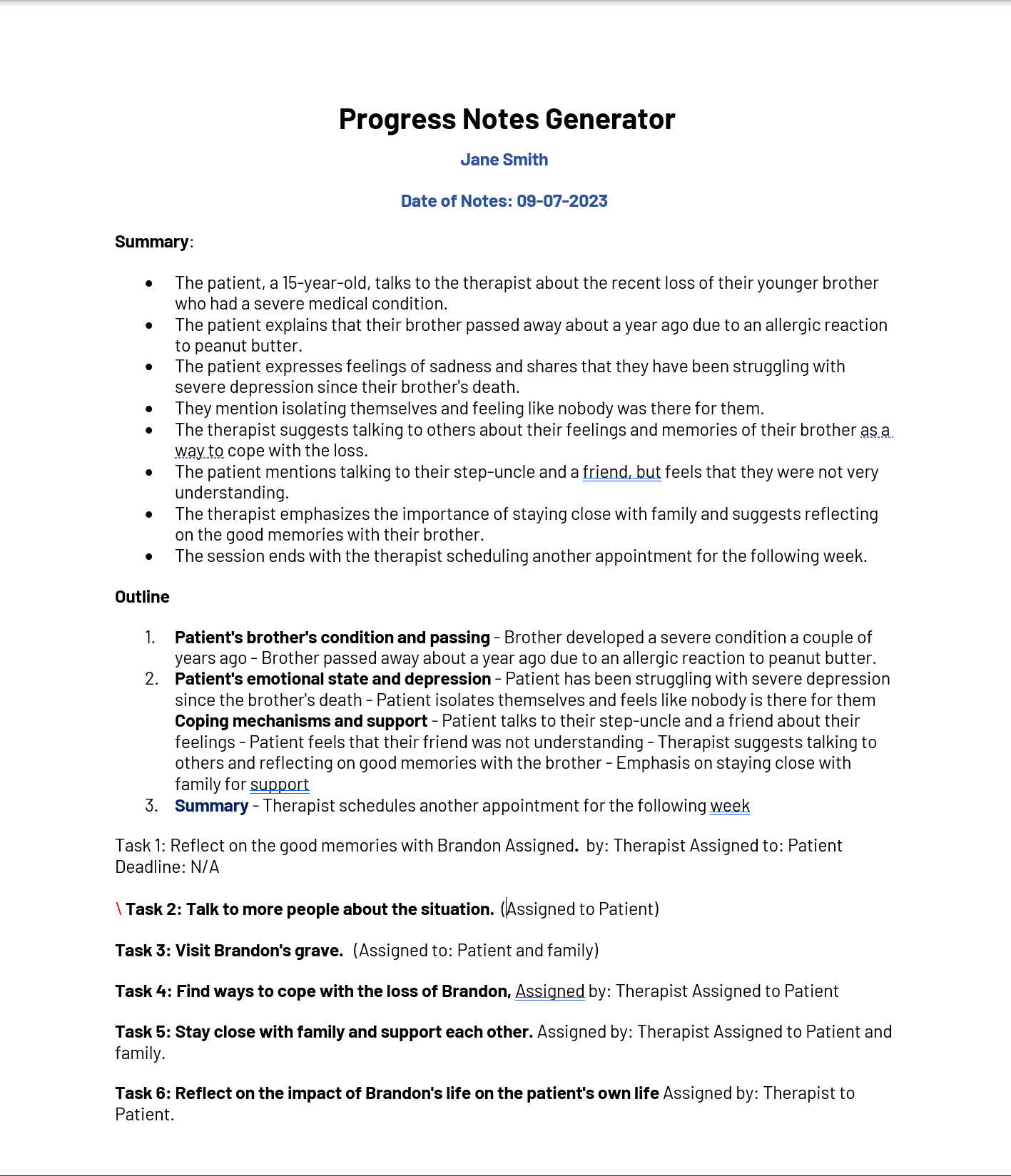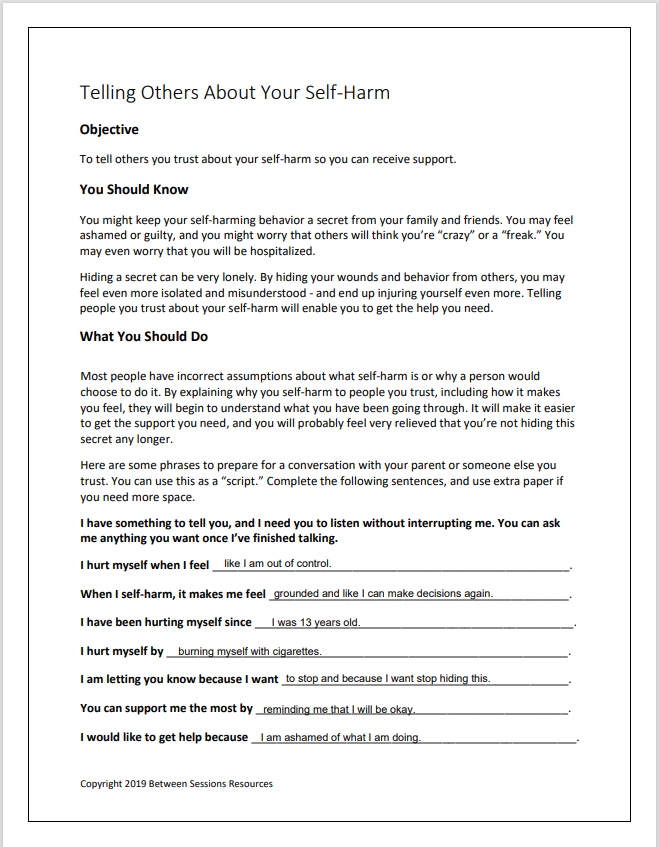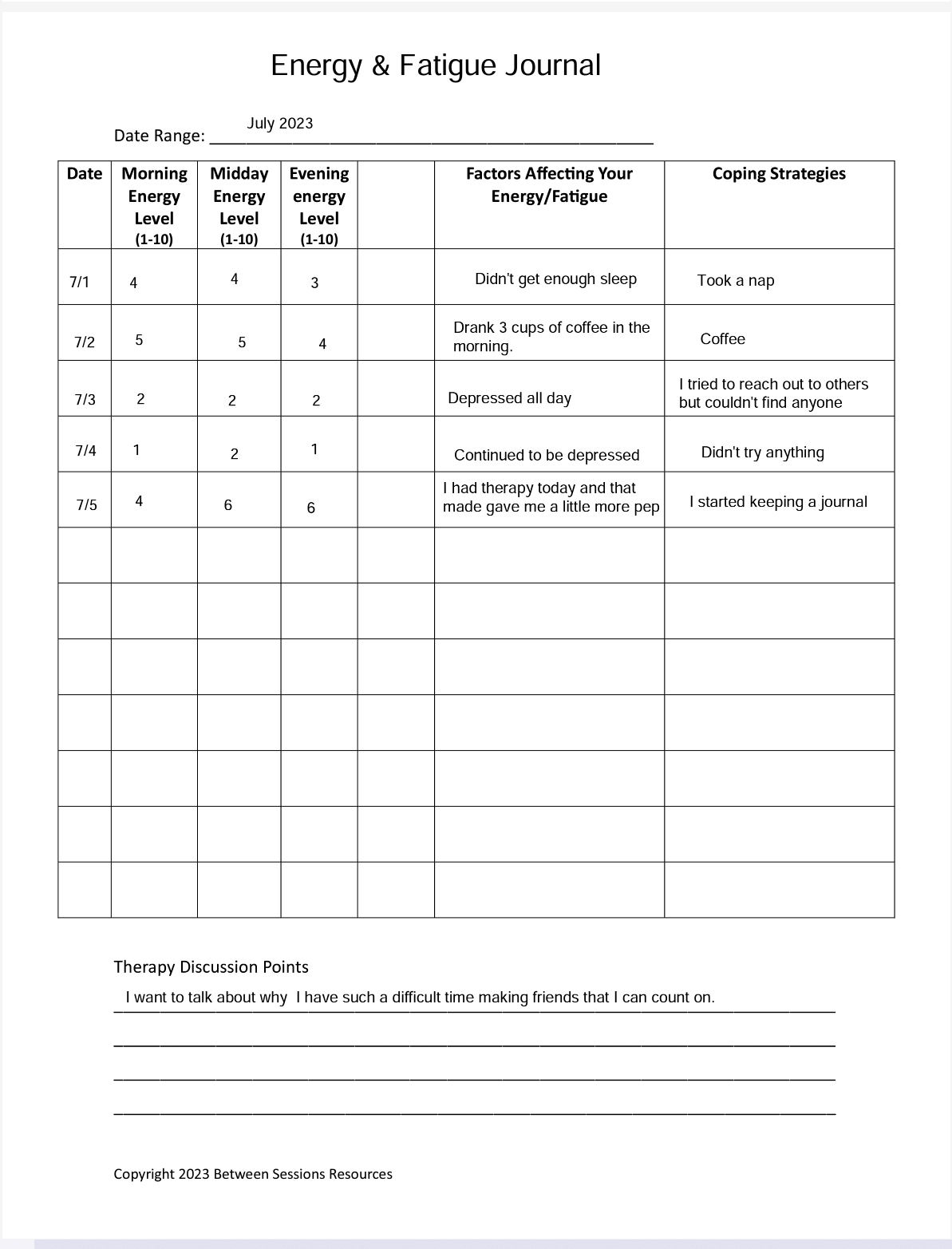Using the Progress Notes Generator
Between Sessions Resources is proud to introduce our new Notes Generator, With this almost magical tool, you’ll be able to save 5 to 7 hours a week having your progress notes written for you.
You can upload or dictate notes, and our Generator will give you a summary, an outline of important points, indicators of progress, obstacles mentioned in the session, assigned tasks, and statements your client made that might indicate urgent attention (like suicidal ideation or dangerous behaviors).
You’ll also get a complete transcript of the session, including “time stamps” if you want to go back and look at or view a particular section.
Perhaps even more amazing, our Generator can “read” a client’s completed assigned worksheets or data logs and summarize and interpret them in your notes.
The output is editable, so of course you can add your own comments, underline important points, and so on.
We are convinced this new tool will not only save you hours of work, but it will make you a better therapist, counselor, or coach, giving you organized and detailed notes to provide the best continuity of care possible.
Below you’ll find detailed instructions on how the Notes Generator works.
How it Works
1. Choose “My Clients” from thetop navigation.
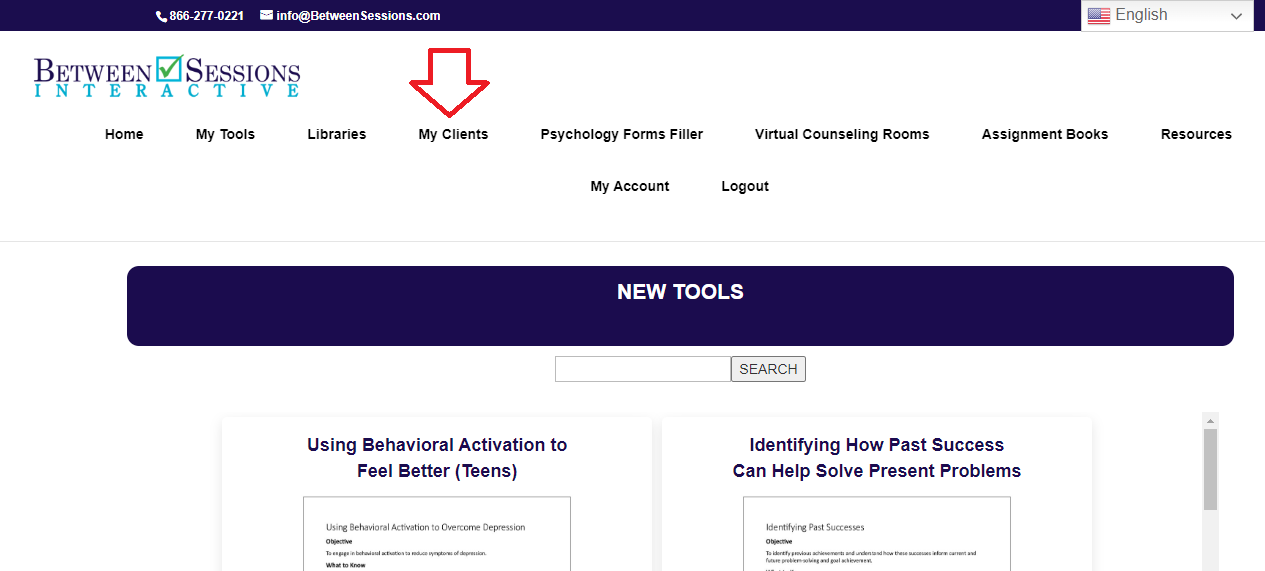
2. Choose a client from your client list or click “Create New Client.”
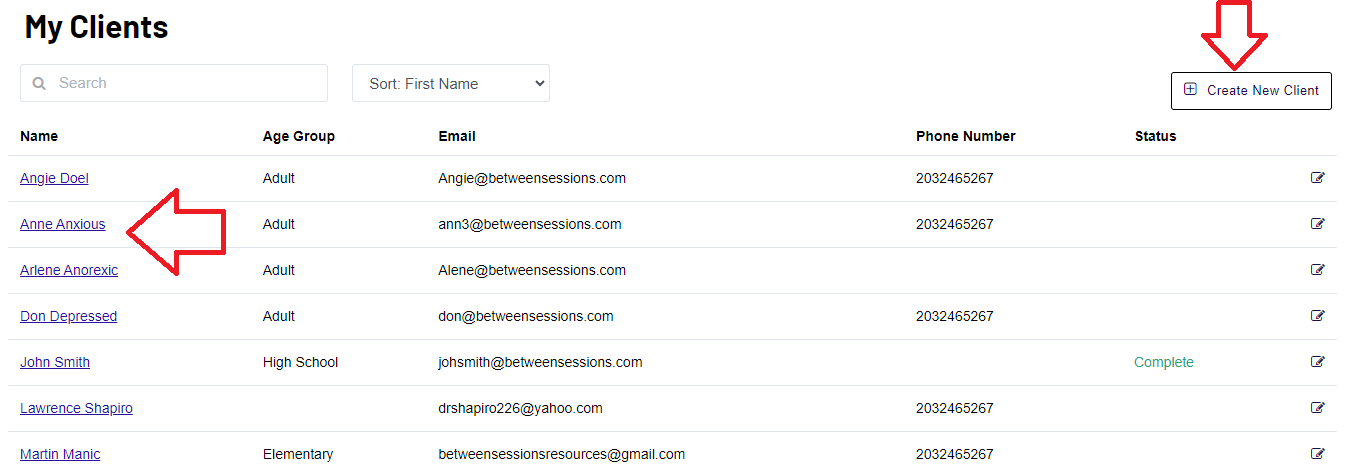
3. Click “Create Progress Notes” from the listed Actions
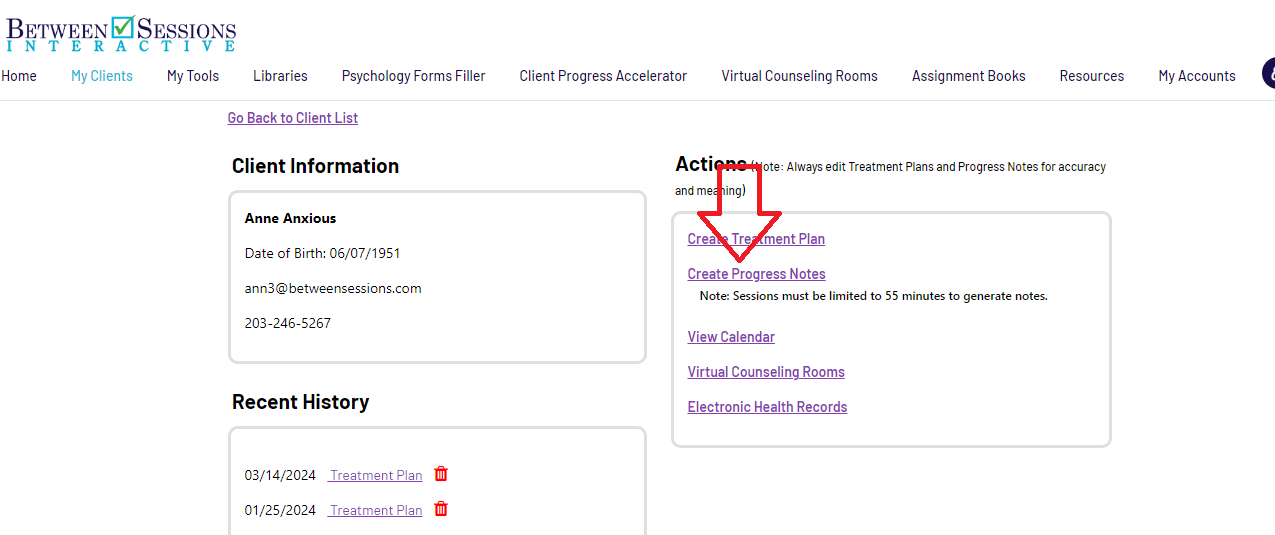
4. Upload an audio (mp3) or video (mp4) file to the Progress Notes Generator.
Select the type of note you want to generate from the pull down menu. The “default” will give you a summary, key points, tasks to do, urgent issues, and more. You can also generate DAP and SOAP notes.
All the notes will include a transcript at the end. You can remove the transcript if you wish when you edit the notes.
It will generally take 5 to 15 minutes to create the written notes. You can leave the page while the notes are generated.
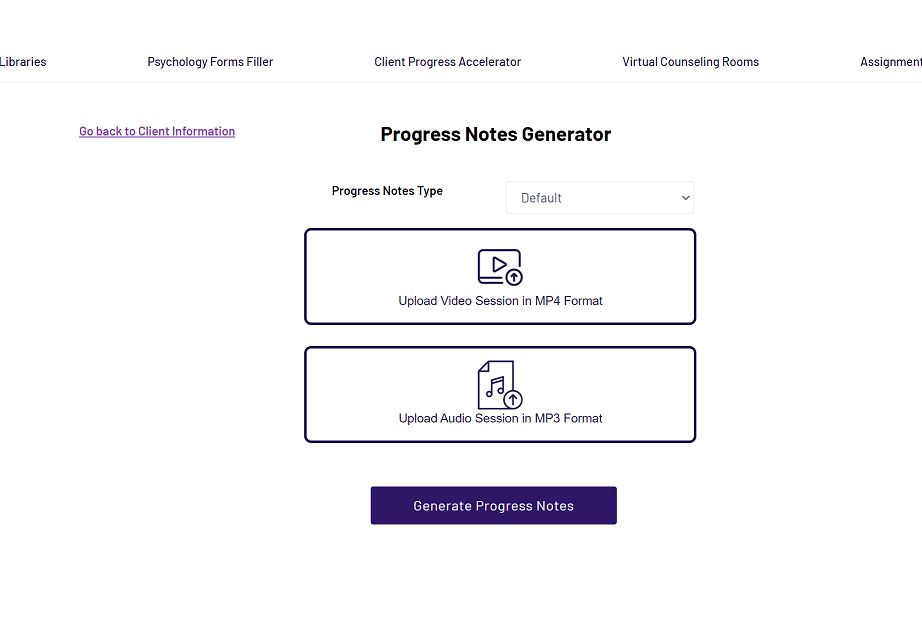
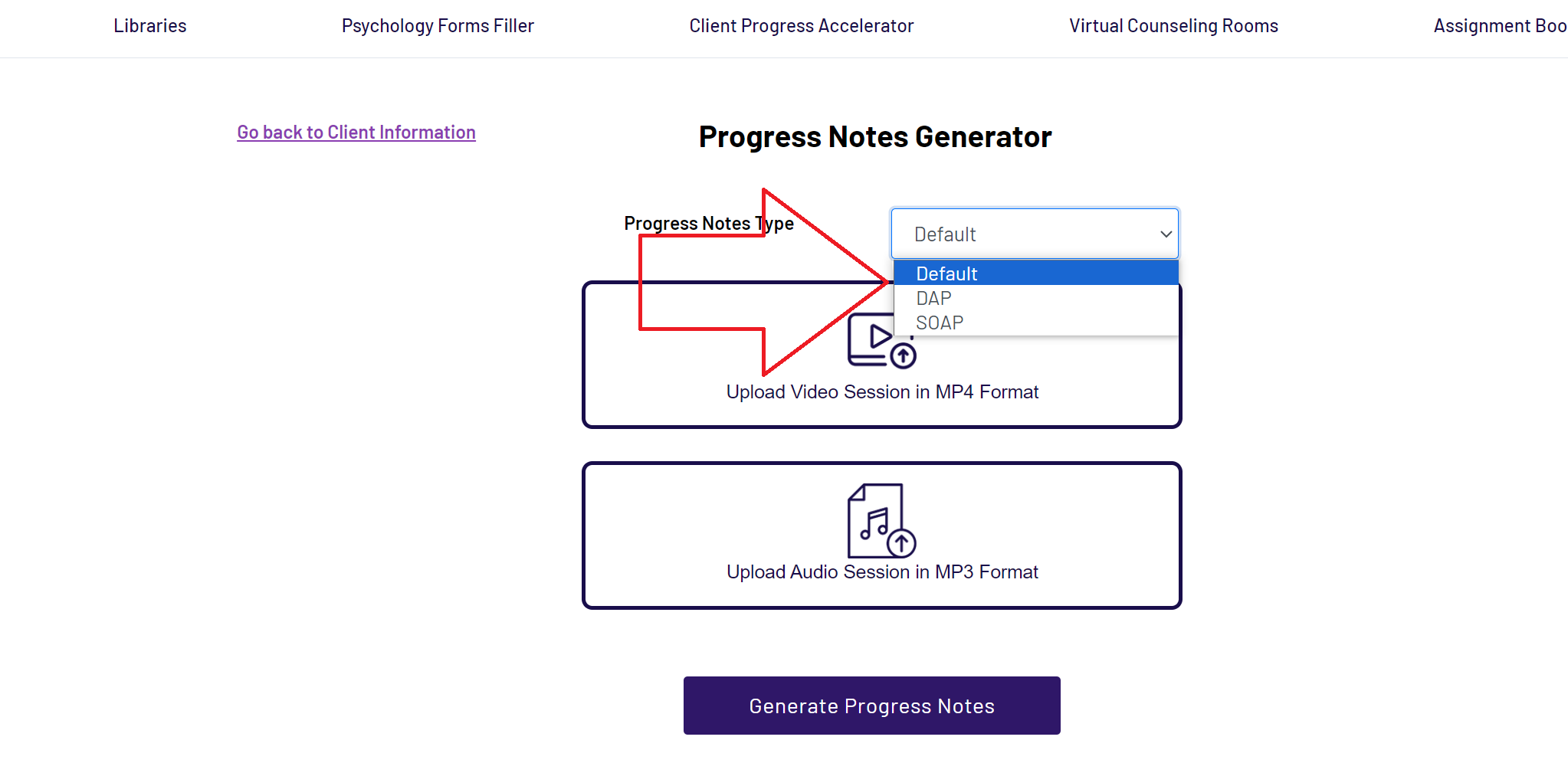
There are 4 ways to generate audio files.
Use the Recorder in a Virtual Counseling Room
The Virtual Counseling Room has a built-in audio recorder. Once a client is in a Room, you will add the Recording Element to the Room. You will then start the recording with the client’s permission. When you stop the recording the MP3 file automatically downloads to your computer.
Use the Recorder in Another Telehealth Platform
If you are using another video chat platform that has a video or audio recording feature, you can download the recording of a session to use with the Progress Notes Generator. Go to the ‘My Clients’ tab, add or choose a client, click the ‘Progress Notes’ link, and then upload the file as an MP3 or MP4 file.
Use a Separate Recording Device
You can use a digital recorder to record a session or to dictate your notes. Digital recorders are available online, but make sure that the recorder will be compatible with your computer and will record in an MP3 Format.
Record or Dictate Your Notes Using Your Computer
One of the simplest ways to record a session or dictate session notes is to download a free audio recorder to your computer. We recommend a free program called Audacity because it is easy to use and works well with both PC and Mac. Click here to visit the site and download this free program.
5. Progress Notes are added by date. Click the one you want to review.
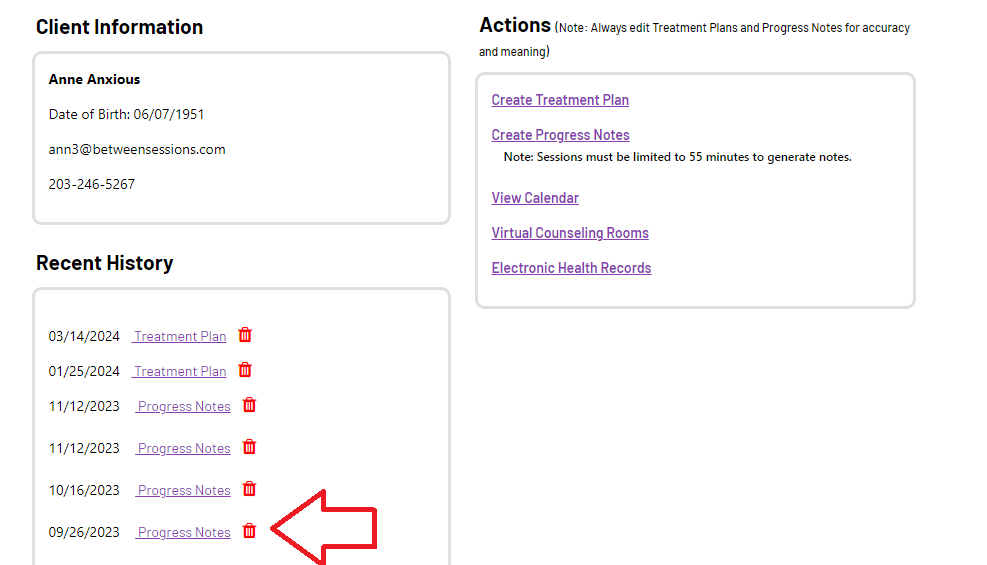
6. Once you click the Progress Notes, you can review it, edit it, save it as a PDF, or copy it into a Word doc.
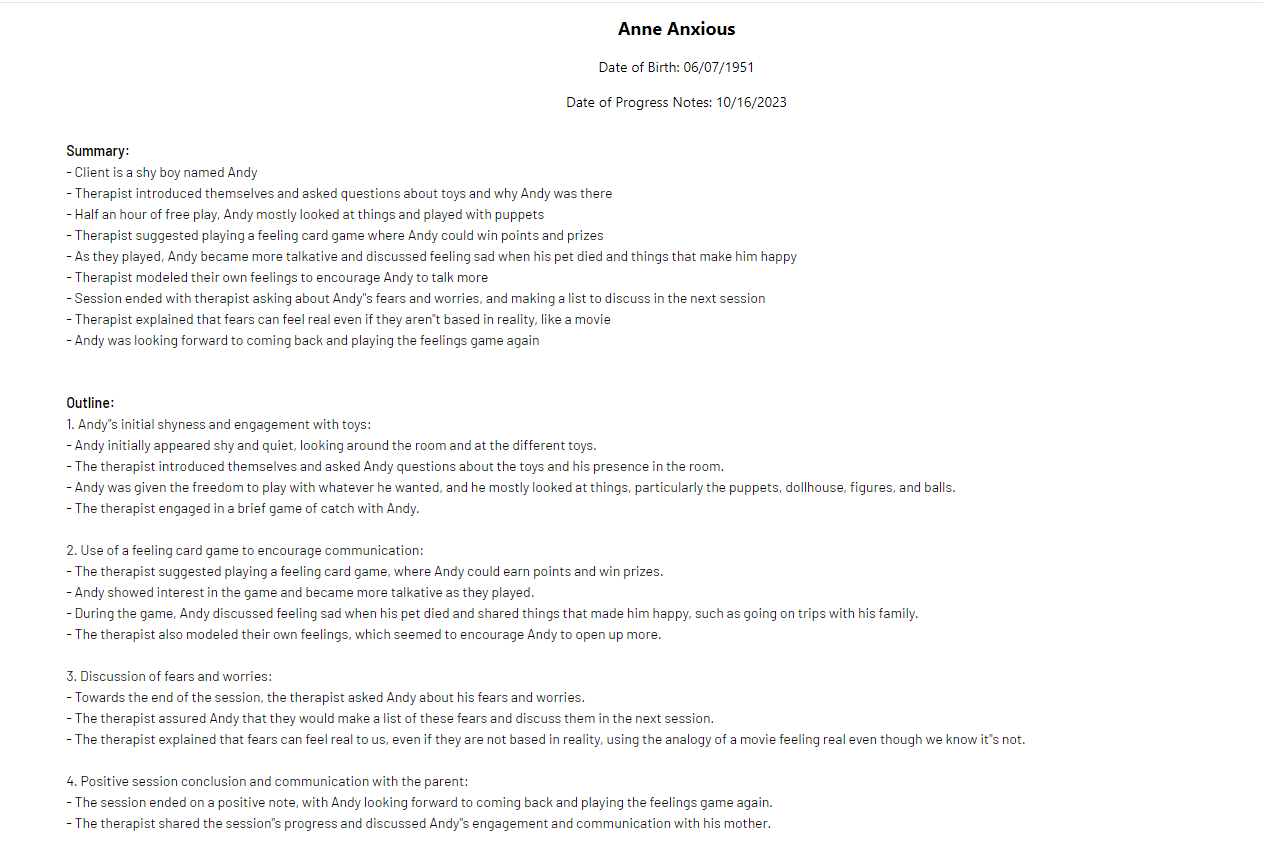
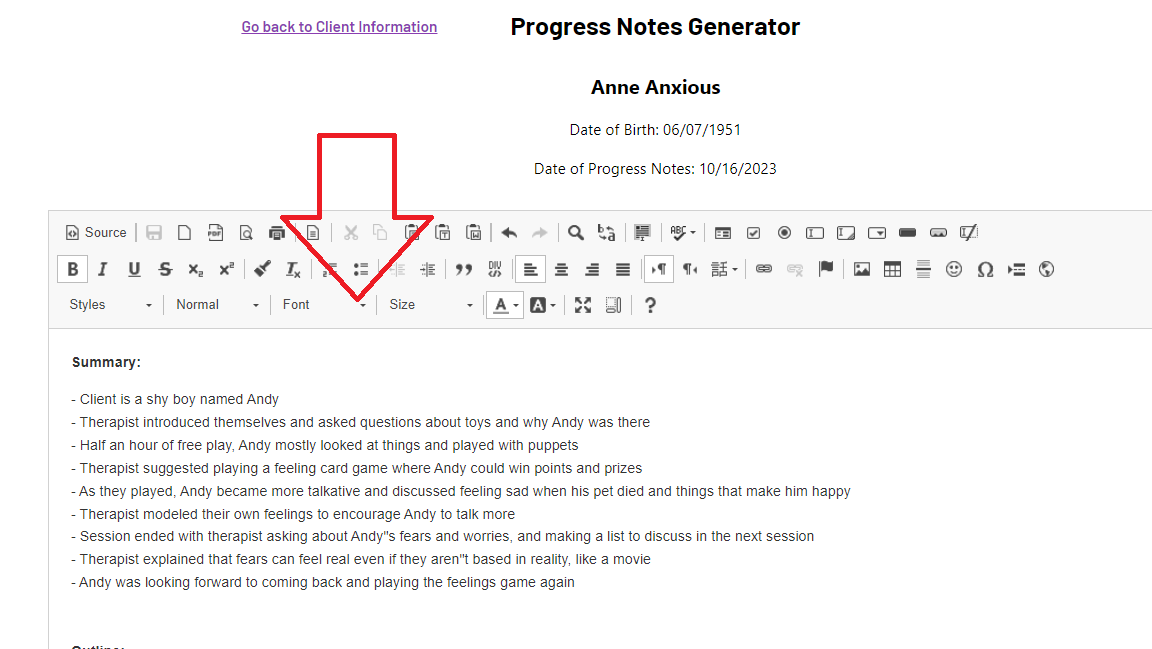
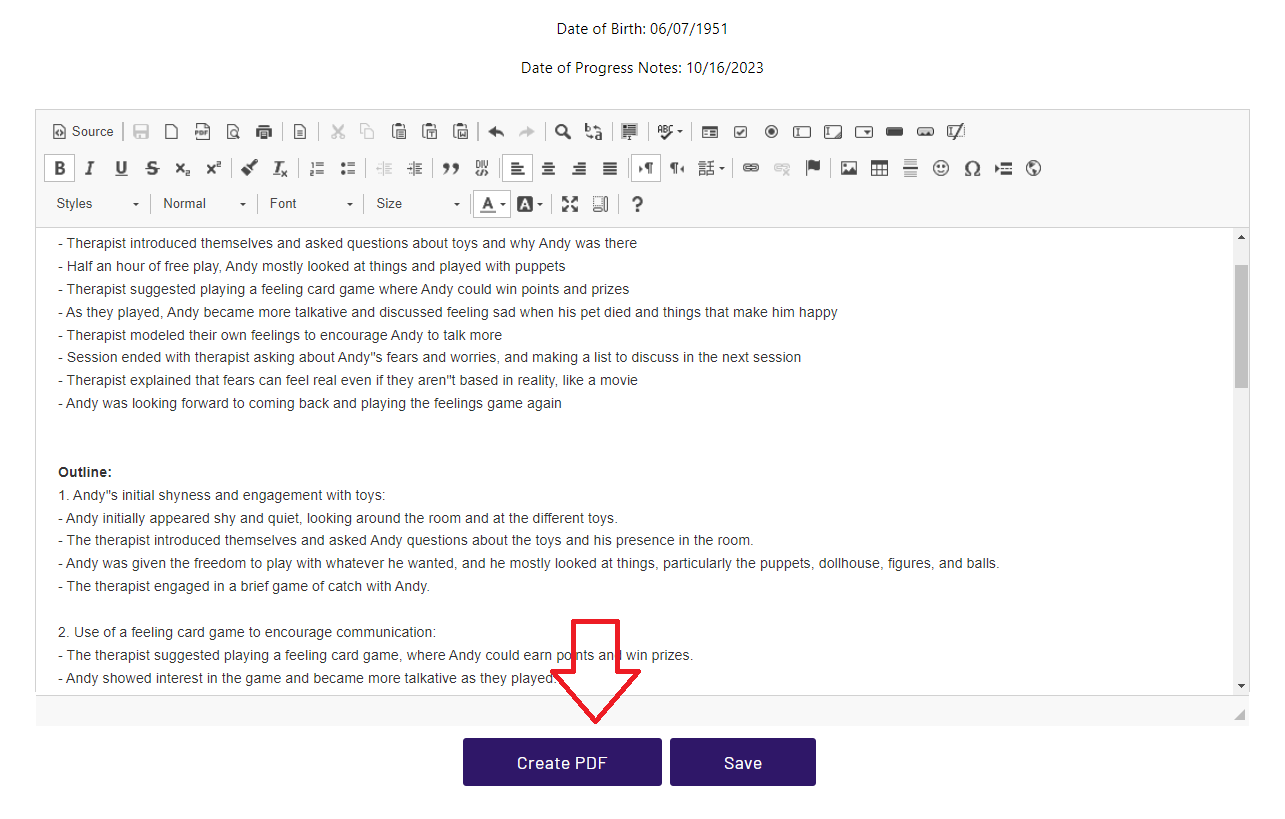
Progress Notes are created in about 5 to 10 minutes from your audio upload.
You can edit the notes as you see fit, adding highlights to important details.
Save your notes as a PDF or copy them to a Word document.
Progress Notes are designed to
optimize your therapeutic insight.
They include:
Summary of Session
Important Points
Tasks Assigned
Indicators of Progress
Indicators of Obstacles
Indications that Urgent Action Needs to be Taken
Analysis of Homework
Analysis of Data Collection
7. You can also add completed homework or data collection forms to your notes
Our Progress Notes Generator has the unique capability of reading and understanding PDF documents, including completed homework assignments and filled-in data collection forms. You can upload completed PDF forms at the same time you upload a recording or you can upload them at a later time.
Below is an example of a worksheet on “Telling Others About Your Self Harm,” and a data collection form “Energy and Fatigue Journal.”
The recommendations were made by the therapist after reading the summaries.
From the Progress Notes Generator
Analysis of Worksheet:
The client completed an exercise to help them disclose their self-harm behavior to someone they trust. They expressed their fear of being judged or hospitalized and the loneliness of keeping this secret. The client was encouraged to explain their reasons for self-harm and how it makes them feel. They were provided with a script to guide their conversation and were asked to identify who they planned to tell and what kind of support they needed. The client expressed a desire to feel normal, fit in, and stop hiding their burn marks. They identified their parents as the people they planned to tell and hoped for understanding and support. The client acknowledged the need for help and expressed a willingness to do whatever it takes to stop the self-harming behavior.
Recommendation: Discuss coping strategies with the client and have the client keep a log of the SI behavior and coping strategies in the Virtual Counseling Room.
From the Progress Notes Generator
Analysis of Data Collection:
The client began tracking their energy and fatigue levels in July 2023. On the first day, they noted low energy upon waking up due to not getting enough sleep. They took a nap later in the day to cope with their fatigue. The next day, they reported drinking three cups of coffee in the morning to boost their energy. They also mentioned feeling depressed throughout the day and trying to reach out to others but not finding anyone to talk to. They did not try any specific coping strategies that day. On the following day, their depression continued, and they did not engage in any coping strategies. However, they had a therapy session that day, which gave them a little more energy. They also started keeping a journal. The client expressed a desire to discuss their difficulty in making reliable friends with their therapist.
Recommendation: Ask the client to use the journal in a Virtual Counseling Room and check it randomly throughout the week, leaving positive messages or comments when appropriate.
8. View the Progress Notes on each Client’s Information Dashboard. Even when the Notes are completed, they are still editable.
You can upload any number of notes at the end of the day. The Progress Notes Generator will automatically add them to the client’s timeline.
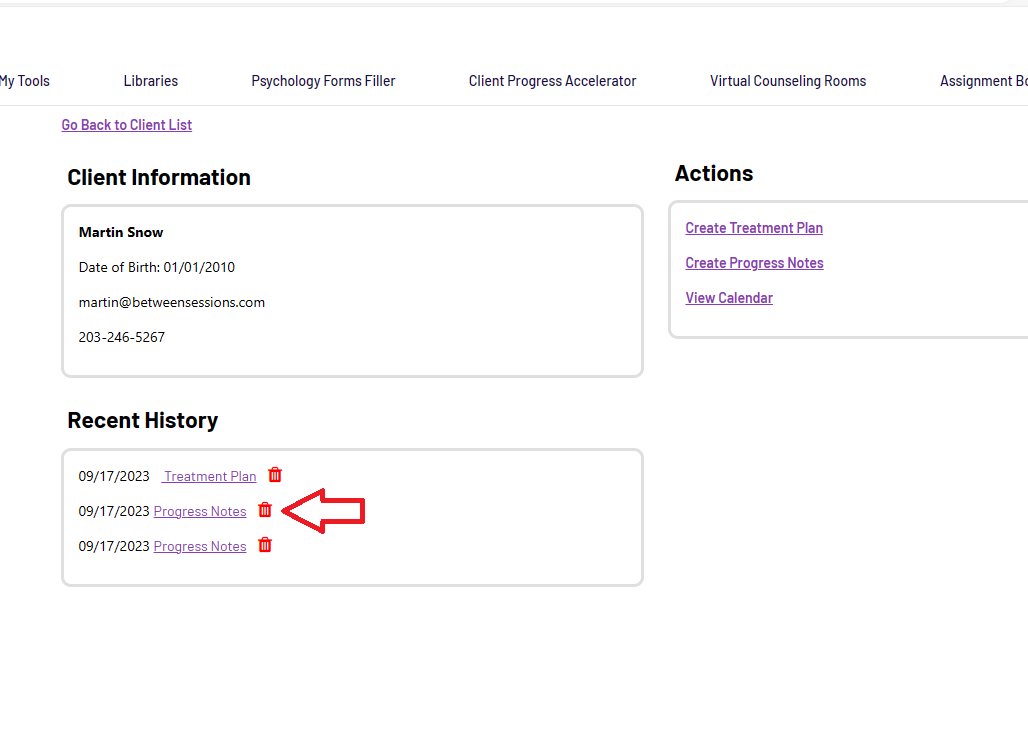
Do you have questions about the Progress Notes Generator or any of our software? We normally respond in just a few hours.