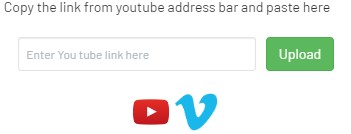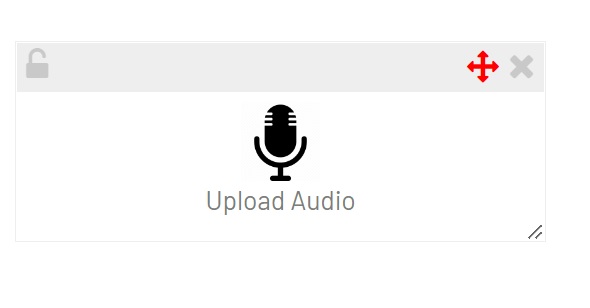Virtual Therapy Room Elements
Using The Elements In Your Virtual Therapy Rooms
Rooms are created and modified by adding Elements from the right-hand toolbar or text and shapes from the left-hand toolbar. Just click on an Element to add it to the Room. It will appear in the upper left corner of the room and you can then move or resize it to place it anywhere in the room. Elements can also be “locked” by the therapist so that they cannot be moved by a client.
Please note that while the therapist has many Elements that can be added to a Room, the client has a limited number of Elements, including the Image Uploader, Youtube Uploader, Vido Uploader, and Audio Uploader.
A Room Template comes with pre-loaded Elements, but the therapist can add or delete Elements to fit the needs of an individual client.
The Individual Elements
Elements are listed in the order they appear in the Elements Bar of each Room.
Dice
Click the dice Element to add the dice to a Room. The dice can be used for a variety of interactive games.
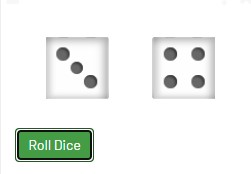
Clock
The clock is available to help therapists and clients keep track of the time they are working in their rooms just like a real-world wall clock.
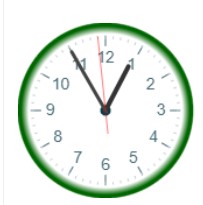
Counter
The Point Counter feature is used to help clients keep score when playing online therapy games or, when applicable, to help them keep count of an activity.
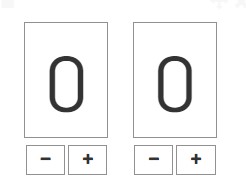
Upload Image (Also available to your client to add images)
Either the therapist or the client can upload any Jpg or PNG image to the site. This can be used in a variety of ways, from adding a game board, to creating a background image for the Room and much more.
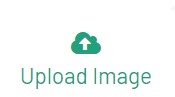
Eye Movement
The green ball goes back and forth at an adjustable speed for use with EMDR training. The size can easily be changed and there is a play and pause button.
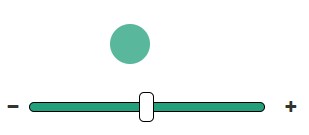
Breathing Ball (Adult)
The ball expands and contracts to give a visual cue for deep breathing. This Element is often combined with meditation audios.

Deep Breathing Children
This animation gives a visual cue to help children practice deep breathing. The Element is often combined with meditation audios and videos.

Rating Slider
Tis mood slider can be used in various ways to help clients indicate their mood on a 1 to 10 scale.
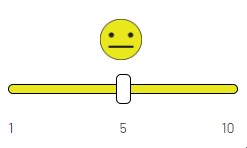
Timer
The Timer can be used with games, to keep track of how much time is spent practicing a technique, and/or to help patients track how long they spend doing a certain activity.
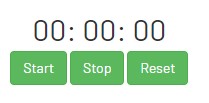
Feelings Faces Bubble Game
This is a fun and easy game that can be used as a grounding technique and/or for helping clients develop a positive attitude. Research has shown that paying attention to positive faces can increase production of serotonin in the brain.
Card Decks
There are many card decks created by Between Sessions staff that can be used in any Room. Therapists can also create their own unique card decks! Watch the video to learn about the many ways you can use this Element.
PDF Editor
This Element can be used used to upload any PDF to be filled in by a client including worksheets and forms. Use tools and forms from the Between Sessions Library or upload your own. Data recording forms can be found found at the VCR Content Library. Watch the video to see best practices in using this Element.
Stickers and Emojis
Click on either of these buttons to add Stickers or Emojis for various activities. Just click an image to select it and it appears in the right-hand corner. Images can be moved or resized from the triangle in the lower right-hand corner.

Video Call
This Element is used to start a Video Call with a client. Just click the “Start Call” button and your client will get a message to connect as long as the client is in the room. The Element is automatically added to each new Room, however, you can delete the Video Chat and add it later if you wish. You can use the video chat while you and your client interact in the room, or you expand the video chat by clicking the broken box in the upper left-hand corner. This will make the video chat fill your screen.
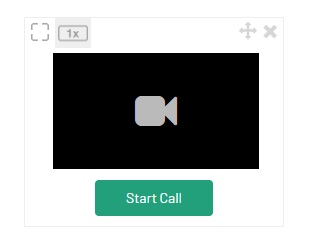
Upload a Video
Use this Element to upload any video up to 10 MB in an MP4 format. This is a great way for clients to show you a glimpse of their life or to be creative about exploring their problems. If you or a client takes a video from a phone, it will likely be in a format that saves on space like a MOV file. There are free sites that can convert a MOV file or other video file format to a MP4 format, such as this one from Adobe. When converting video files, always use a site you can trust.
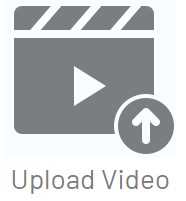
Add a Youtube Video
You or your client can easily add a Youtube video to a Room. Click on this Element to add it to a room, then go to Youtube and find a video you want to add. Click on the “Share” icon below the video and copy the link into this Element in your Room.
Upload an Audio
Click on this Element to add it to a Room. You or your clients can upload any audio MP3 file. You’ll find a variety of audios in the VCR Content Library or in the Between Sessions Library (just search on the keyword “audio”).